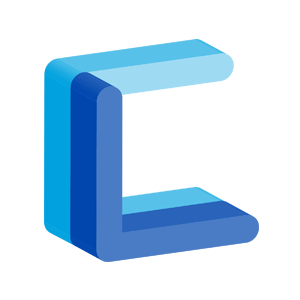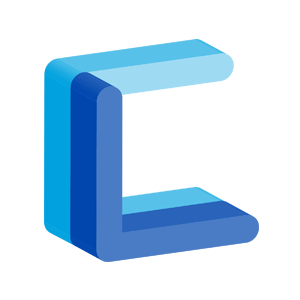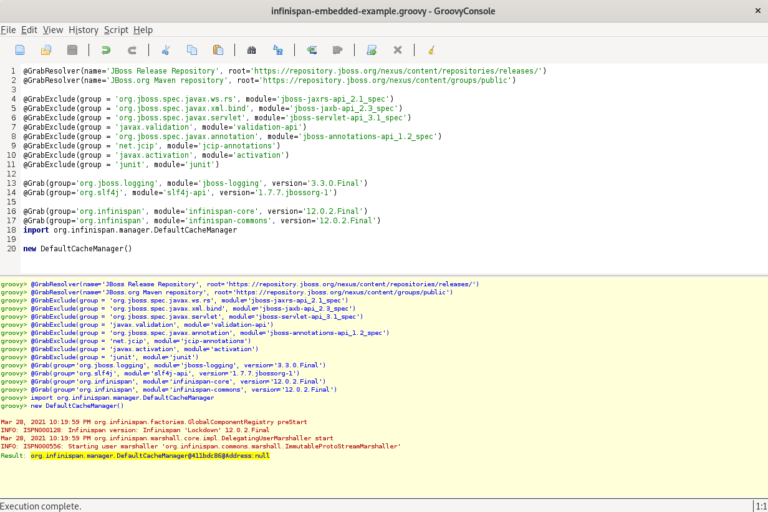Download | Code Review | Instructions
Let’s take a look at some code (keep in mind this is not the entire script and it will not run as-is in the Groovy Console — you can, however, review the full script here or download the script along with supporting files here:
The following Grape annotations describe the Maven dependencies required to run the script — note that only those in bold need to be manually registerd.
@Grab(group='log4j', module='log4j', version='1.2.16')
@Grab(group='commons-codec', module='commons-codec', version='1.3')
@Grab(group='commons-lang', module='commons-lang', version='2.6')
@Grab(group='commons-logging', module='commons-logging', version='1.0.4')
@Grab(group='commons-httpclient', module='commons-httpclient', version='3.1')
// Alternative to the the commons-ssl jar which works.
@Grab(group='ca.juliusdavies', module='not-yet-commons-ssl', version='0.3.11')
@Grab(group='com.thoughtworks.xstream', module='xstream', version='1.4.5')
@Grab(group='com.etrade.etws', module='oauth-sdk', version='1.0')
@Grab(group='com.etrade.etws', module='common-connections', version='1.0')
@Grab(group='com.etrade.etws', module='accounts-sdk', version='1.0')
The following code sets up the request that will be sent to E*Trade. What’s important here is that the request will produce a different authorization URL if we restart the application, so we need to be able to get the authorization URL, paste it into a browser, and then take the resultant five letter code and use this in the same application. In this example we achieve this by allowing the user to paste this code into a Java Swing-based user interface.
The oauth_consumer_key and consumer_secret are provided by E*Trade and should not be shared publicly (and hence we do not share these here).
def env = System.getenv()
/* NOTE THAT YOU NEED TO SUPPLY YOUR OWN CONSUMER KEY AND SECRET!
*/
def key = env['etrade_oauth_consumer_key']
def keySecret = env['etrade_consumer_secret']
def client = OAuthClientImpl.getInstance()
def request = new ClientRequest()
request.env = Environment.SANDBOX
request.consumerKey = key
request.consumerSecret = keySecret
def token = client.getRequestToken(request)
request.token = token.token
request.tokenSecret = token.secret
The next section prints the authorization URL, which we copy and paste into a browser.
println "authorizeUrl: ${client.getAuthorizeUrl (request)}"
Finally, the doneButton’s action listener appears below, and this is where we assign the request’s verifierCode — this is the resultant five letter code that was returned when we agreed to the terms that appeared on the page that the authorization URL pointed to.
doneButton.addActionListener (
new ActionListener () {
public void actionPerformed(ActionEvent actionEvent) {
/* Once the request has been verified, we set the verifier code on
* the original request -- we can now use this request to get an
* access token, which is used below when creating the
* accountClient.
*/
request.verifierCode = verifierCodeView.text
At this point we can create and execute a request for account information, then the script will print this information to the console.
def accessToken = client.getAccessToken(request)
try {
def accountRequest = new ClientRequest()
accountRequest.env = Environment.SANDBOX
accountRequest.consumerKey = key
accountRequest.consumerSecret = keySecret
accountRequest.token = accessToken.token
accountRequest.tokenSecret = accessToken.secret
def accountClient = new AccountsClient(accountRequest)
def response = accountClient.getAccountList()
def accountList = response.getResponse()
def accountIterator = accountList.iterator()
while (accountIterator.hasNext()) {
def account = accountIterator.next()
println("===================")
println("Account: " + account.getAccountId())
println("===================")
}
} catch (Exception exception) {
exception.printStackTrace (System.err)
}
}
The associated script is written in Groovy and the example below is executed in the Groovy Console and calls the E*Trade web services. Follow the pictures below in the order that they appear and the script should run without issue.
You’ll need to install the E*Trade API jar files as Maven dependencies using the mvn-install-all.bat batch script, which is included with the download. If you’re using one of the Unix/Linux variants it should be easy enough to take what you need from this batch file.
See also: Tutorial: Start Developing in Java